StudentLogic – Users Management Basics
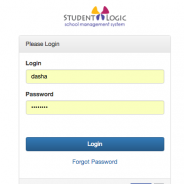
This week we would like to contribute by refreshing and summarizing most important information there is to know about Users Management in StudentLogic School Management System.
It is the most basic functionality to master in order to avoid frustration from not being able to login into system and some other related issues.
Each person/individual is considered a unique system’s user with unique user ID that belongs only to him/her and that user ID should not be shared.
Technically, it can be shared, but from security perspective, it shouldn’t be shared. So, this is mainly our responsibility to recommend you that user IDs are not shared as well as passwords should not be disclosed to anyone.
It’s also very important for you as a user to choose password that meets system’s security requirements (a combination of letters and numbers) as well as password that you will remember so you won’t have to reset it too many times. Chances are, the more often you reset it, the more often you will need to reset it as you will tend to forget easier.
It’s very good practice to keep your passwords in the app of your choice in your mobile where all your passwords are kept just in case you forget them and you can access them (this app should also protected by password).
It is however not a good practice to just write them down somewhere where they are not sufficiently protected (in Notes that are not password protected or on paper that you keep in your wallet). It’s also not a good practice to ask computer/browser to remember your password in case you are sharing computer with multiple users as browser can be auto filling in password that is not yours and you will lock your account very easily not even realizing it.
Here is the summary of default password requirements in the system in terms of password strength.
All users are created and managed in Users Management module where only Root user has access usually. Root user can thus create new users and also reset passwords, if really necessary. Root user can also check the status of the wrong passwords input.
VERY IMPORTANT TO REMEMBER:
The system is by default set to lock your user account if the number of wrongly entered password reaches 5 attempts. These attempts are counted cumulatively. This is a security measure to protect your system from being hacked via user account.
If your account was locked, it would look like this in the back-end:
To un-lock the user account you can either write to support@nextlogic.com.sg during office hours (MON-FRI: 9am-6pm) or your Root user can activate your account back by following the steps described in the picture above. In case Root user is inactive, you need to contact our support line.
If password needs to be reset too, Root user can do it in the following way:
1. Key in new temporary password into User’s password fields that matches the min. requirements for password strength (example: “opi987″) and then inform user about this temporary password. User should never keep that password but immediately log into the system and change the password to his/her own password that nobody else would know.
2. Click on “Generate Password” button next to password fields. System would auto generate random password, which is normally emailed to user to his email address so he can login with this new temporary password. However, this password is only visible upon first login attempt. Any subsequent reset of the password would not display the new temporary password anymore for security reasons (in case somebody who is trying to hack the system requested the password change) so the only way is to copy the password generated by the system and communicate it to the user so he/she can log in and change password.
Lastly, make sure each user is allocated to correct User Role as if there is no role assigned, user will be able to login into the system but won’t be able to do anything.
There are by default few pre-defined user roles you can assign to users like Root (can access everything in all the branches), Centre Manager (can access everything in the branch he/she is assigned to), Teacher (can take attendance via mobile app or via system’s Attendance module, usually cannot export any data out of the system, etc.), Cashier add-on role (so teachers for example can also close cash as add on functionality), Cashier (for managing sales, receiving payments and closing cash), etc.
These roles can be adjusted to certain level upon individual request from client, but user role cannot be defined for each and every user in the system individually. It’s always a group of users who share same access rights in the system. We can restrain access to reports, to removing stuff from the system, etc.
It’s extremely vital that roles are well defined and reviewed by the management of the company to make sure that users have correct access level to the system. We do encourage you to write to us as soon as possible in case you have any concerns in this area.
There are few points to remember when requesting adjustments in user roles:
- In general user roles are defined by System modules and subsequently what is allowed or denied for users to do in that module broken down into more specific functionality.
- User role is not assigned to individual user but a group of users (Root can be an exception).
- Be careful not to request contradicting user access rights (User can access sales module but cannot access CRM module would be very good example. System is hugely interlinked and every single module draws data from the CRM module like Parent or Student’s name and thus naturally if one is to perform sales transactions, one must have access to CRM module too. CRM module access can be limited for example but cannot be completely forbidden, etc.)
- Make sure you do not attempt to change User Roles definitions yourself in the system back-end unless you are properly trained in this area as once permissions are messed up, it’s charge-able to put them back into working order by our support team as it can be a very tedious process to get it right.
If you have any questions, please contact us at support@nextlogic.com.sg
Thank you,
NextLogic Team






